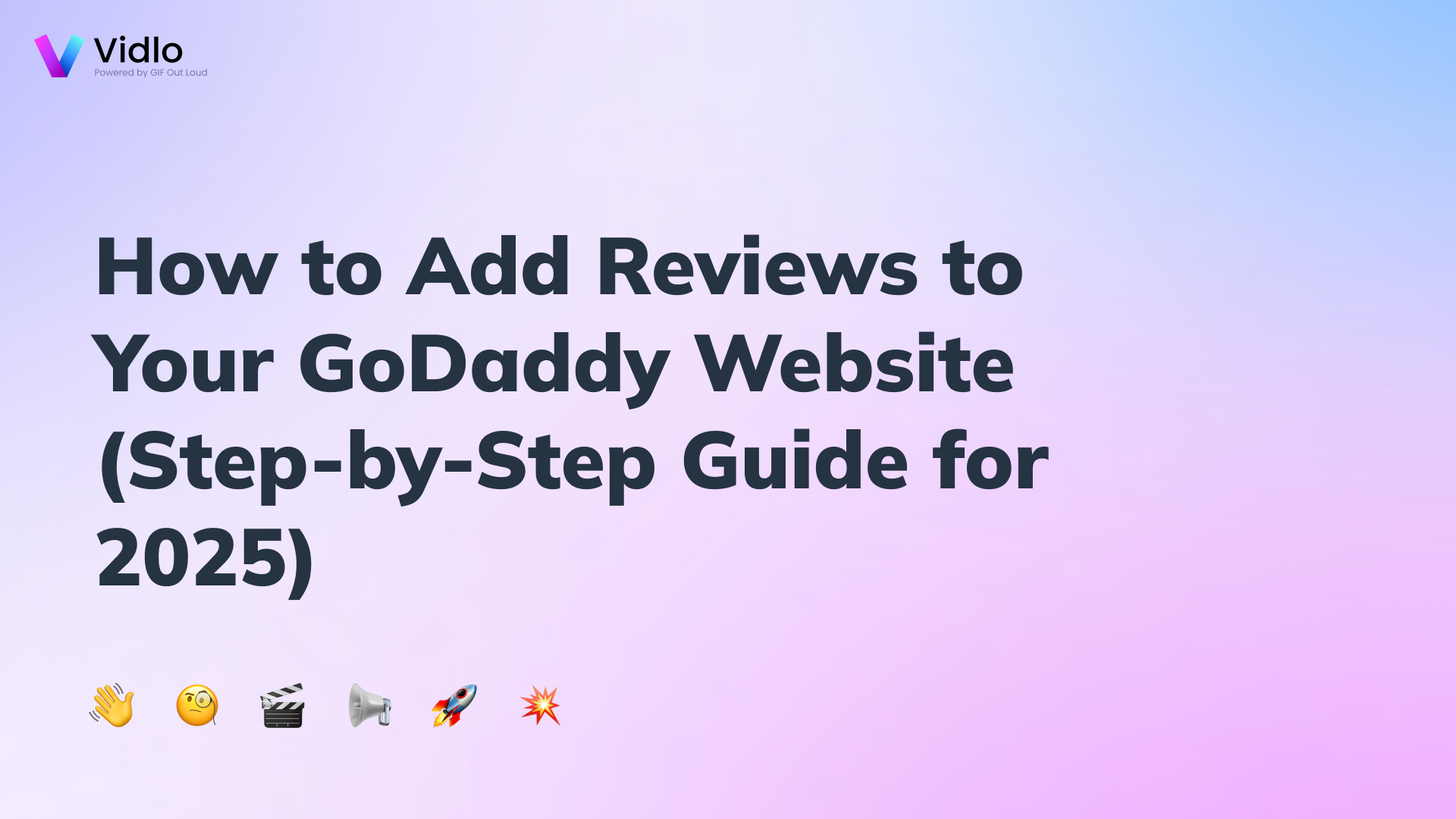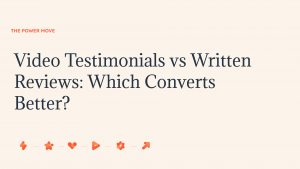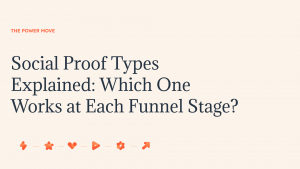Adding customer reviews to your GoDaddy website isn’t just a nice touch — it’s a conversion driver.
In 2025, shoppers want proof, not promises. Reviews and testimonials—especially video reviews—help visitors trust your brand faster, stay longer, and click “buy” with confidence.
Here’s exactly how to add reviews and testimonials to your GoDaddy site, step-by-step.
Why Adding Reviews to Your GoDaddy Website Matters
Customer reviews are the digital version of word-of-mouth. Whether you run an online store, service business, or personal brand site, reviews are a key credibility signal.
Builds trust and credibility
Increases conversions on product and service pages
Shows real customer outcomes for social proof
Boosts engagement, especially when using video testimonials
Method 1 — Add Reviews Using GoDaddy’s Built-In Website Builder Tools
If you’re using GoDaddy’s Website Builder, you can easily add a testimonials section directly in your dashboard.
Step 1: Open Your GoDaddy Website Builder Dashboard
Log into your GoDaddy account, select your site, and click “Edit Website.”
Step 2: Add a “Testimonials” or “Reviews” Section
Click “Add Section”
Choose Testimonials or Reviews
Drag and drop it where you want it on the page
These sections typically use text-only formats—perfect for quick setup.
Step 3: Customize Fonts, Layout, and Colors
Adjust styles to match your brand theme so reviews feel native to your site.
Step 4: Publish Your Changes
Once you’re satisfied with the layout, click “Publish” to go live.
Pros: Free, simple, and fast
Cons: Text-only, limited design options, and no video support
Method 2 — Add Reviews Using Third-Party Embeds (HTML Block)
If you want video testimonials, carousels, or interactive review displays, GoDaddy supports HTML embeds—no coding required.
Ideal for video testimonials and interactive widgets
Works with any GoDaddy plan
No developer skills needed
Step 1: Go to “Add Section” → Choose “HTML Embed”
Open your GoDaddy editor and select “Add Section.” Choose HTML Embed.
Step 2: Paste the Embed Code from Your Review or UGC Platform
Copy the embed code from your chosen tool or testimonial platform (like Vidlo, YouTube, or Trustpilot).
Step 3: Adjust Width, Height, and Placement
Resize to fit naturally within your page layout.
Step 4: Publish the Page
Click “Publish” and test your live site to ensure your embedded reviews appear correctly.
Method 3 — Add Google Reviews to Your GoDaddy Website
You can showcase your Google Business reviews in a few ways.
Option A: Screenshot + Upload (Basic)
Take screenshots of Google reviews and upload them as images on your page. Simple but static.
Option B: Google Reviews Embed (Technical)
You can use Google’s API or custom embed codes to display real-time reviews—but it requires more setup.
Option C: Third-Party Widgets (Easy)
Use a third-party tool to import and style Google reviews automatically.
Note:
Google doesn’t offer a fully native widget, so styling or carousels usually require external tools.
Method 4 — Add Video Testimonials to Your GoDaddy Website (Most Powerful Method)
Video testimonials outperform text reviews by 80% in driving trust and conversions.
They’re perfect for:
Product pages
Service landing pages
Homepages and “About” sections
And they work seamlessly with GoDaddy’s HTML embed feature.
Using Vidlo to Add Video Reviews to a GoDaddy Website (Simple Integration)
If you want to collect and display authentic customer video reviews, Vidlo offers a clean, no-code integration that works perfectly with GoDaddy.
Here’s how:
Step 1 — Collect Customer Videos With a Link or QR Code
No apps or downloads needed
Customers record instantly from any device
Higher participation and more natural testimonials
Step 2 — Customize Branding Inside Vidlo
Add your logo, overlay, or brand colors
Keep every video on-brand and professional
Step 3 — Copy the Auto-Generated Vidlo Embed Code
Each video (or video gallery) has a ready-to-use embed code compatible with all GoDaddy templates.
Step 4 — Paste It Into GoDaddy’s “HTML Embed” Section
Simply drop the code into your chosen page location.
Step 5 — Publish and Test Across Mobile + Desktop
Ensure videos load quickly and look great across devices.
Why This Method Works Best:
GoDaddy supports HTML iframes easily
Video testimonials drive higher trust and conversions
No technical setup required
Doesn’t slow down your site
Best Practices for Reviews on a GoDaddy Website
Mix Text + Video for Maximum Impact
Combine short written quotes with video testimonials to appeal to different types of visitors.
Place Reviews Near Key CTAs
Keep them close to pricing buttons, sign-up forms, or “Book Now” sections.
Keep Testimonials Short, Real, and Specific
Clarity and authenticity win over long-winded praise.
Update Testimonials Regularly
Fresh content signals an active, trustworthy business.
Use Verified Sources
Highlight video reviews, Google reviews, or customer-generated content for added credibility.
Common Mistakes to Avoid
Relying only on long text paragraphs
Using outdated or repetitive reviews
Hiding testimonials at the bottom of the page
Embedding widgets that slow down your site
Forgetting to optimize for mobile (over 90% of GoDaddy visitors are mobile users)
FAQ
Can I add video reviews to a GoDaddy website?
Yes — simply use an embed-capable tool like Vidlo through an HTML block.
Does GoDaddy have a built-in review widget?
Yes, but it’s basic — mostly text-only and limited in customization.
Do I need coding skills to embed reviews?
Not at all. Just paste your platform’s embed code into GoDaddy’s HTML section.
What’s the easiest way to collect customer video reviews?
Use tools with QR code or direct recording links to make it effortless for customers.
Adding Reviews to Your GoDaddy Website Is Simple With the Right Tools
Building trust doesn’t have to be complicated.
Start with GoDaddy’s built-in testimonial blocks, enhance with embeds for flexibility, and use video reviews for maximum credibility.
Start with GoDaddy’s native tools
Add HTML embeds for customization
Use video testimonials for stronger impact
Keep reviews fresh, authentic, and mobile-ready
With tools like Vidlo, collecting and embedding video reviews takes just a few clicks—making your GoDaddy site more authentic and persuasive instantly.